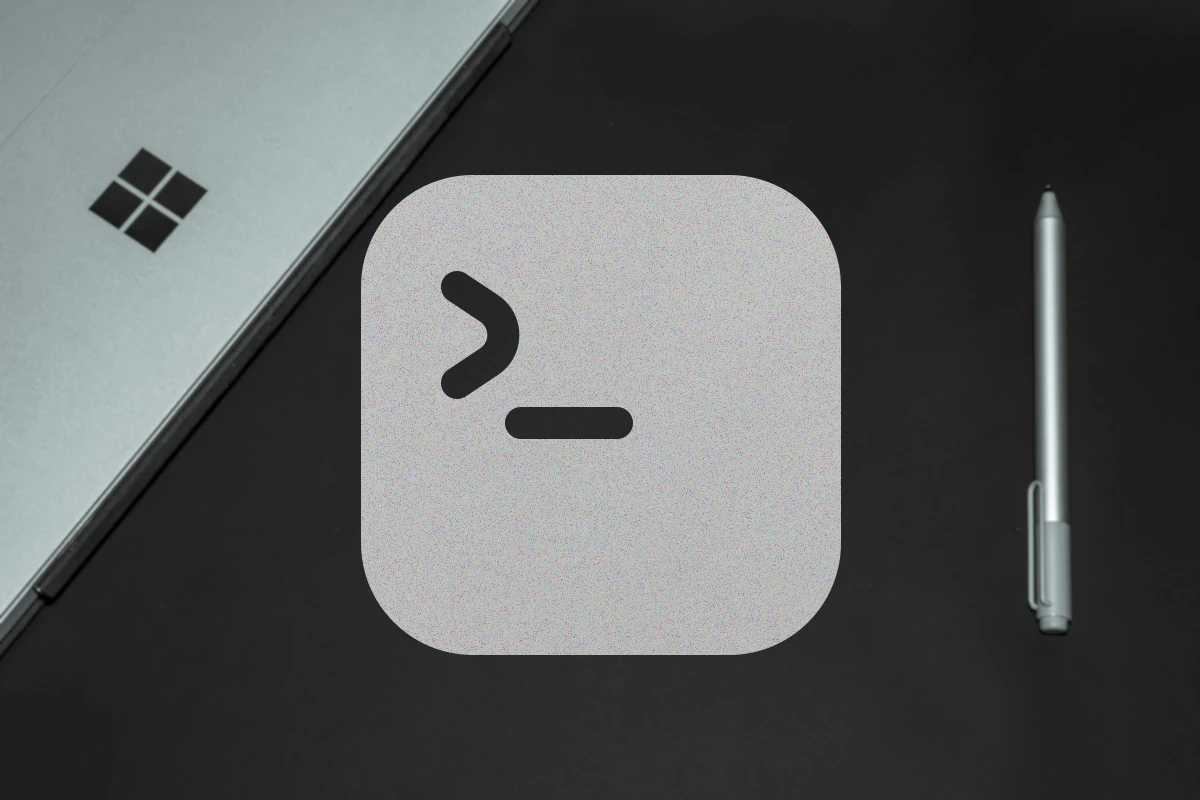Windows Subsystem for Linux (WSL) is a feature introduced in Windows 10 that allows you to run Linux applications directly in Windows through an intermediate compatibility layer. WSL2 brings significant improvements over the first version, including faster performance and better compatibility with more complex Linux applications.
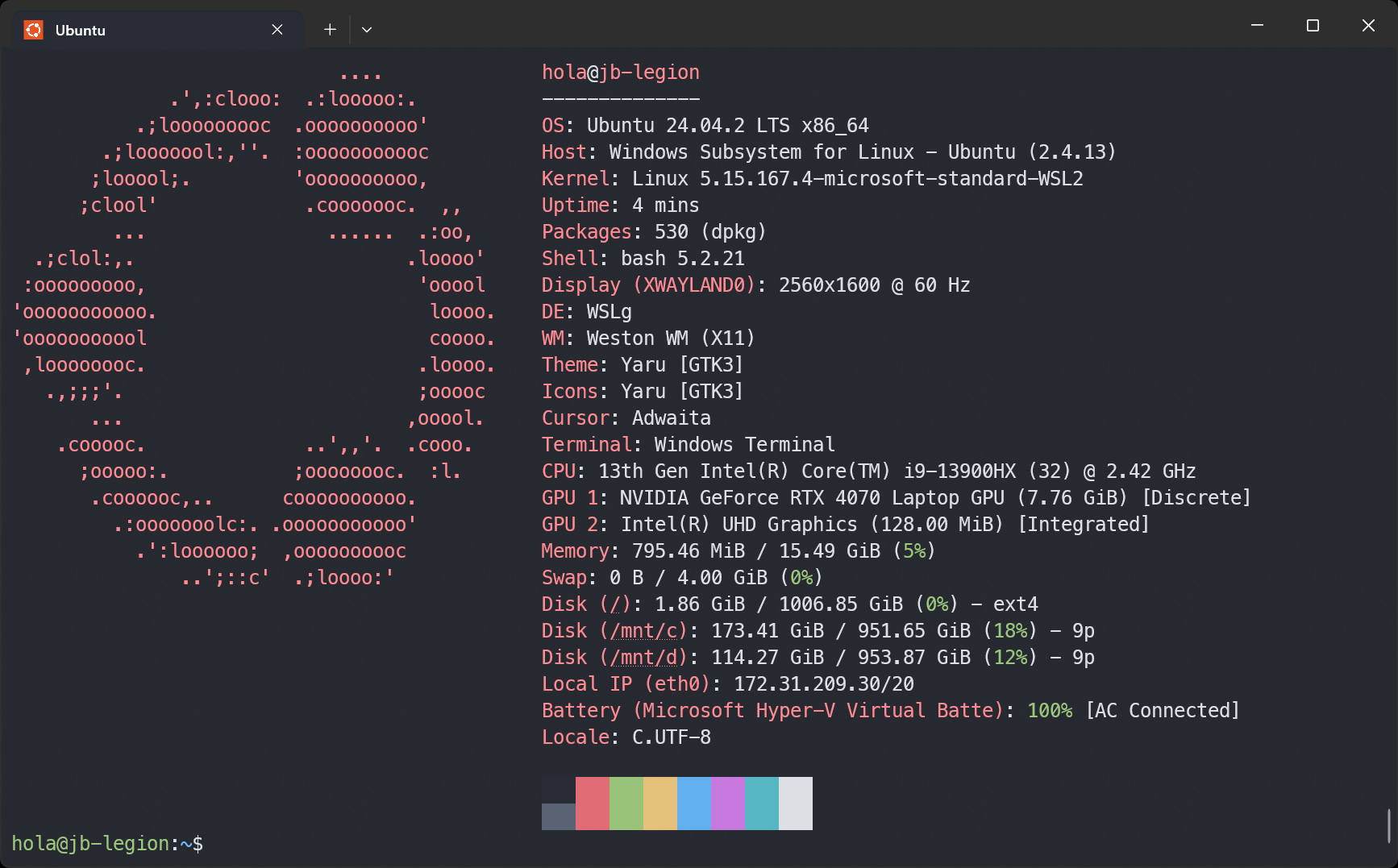
📌 Requirements
An updated operating system is required, at minimum Windows 10 with the May 2020 Update (version 2004 or later), or Windows 11. You can verify this by choosing Settings from the gear icon in the Start menu, then selecting System and finally About. Near the bottom, you will find the Windows specifications panel.
Additionally, WSL2 requires hardware virtualization support enabled in BIOS. This option is usually labeled Virtualization Technology or VTx.
🛠️ Setup and Installation
Install WSL
You can now install everything needed to run WSL with a single command.
wsl --install
This command will enable all required components to run WSL and install the Ubuntu Linux distribution by default.
You must restart your computer to complete the WSL installation.
To view the list of available Linux distributions, run this command:
wsl --list --online
The following is a list of valid distributions that can be installed.
Install using 'wsl.exe --install <Distro>'.
NAME FRIENDLY NAME
AlmaLinux-8 AlmaLinux OS 8
AlmaLinux-9 AlmaLinux OS 9
AlmaLinux-Kitten-10 AlmaLinux OS Kitten 10
AlmaLinux-10 AlmaLinux OS 10
Debian Debian GNU/Linux
FedoraLinux-42 Fedora Linux 42
SUSE-Linux-Enterprise-15-SP6 SUSE Linux Enterprise 15 SP6
SUSE-Linux-Enterprise-15-SP7 SUSE Linux Enterprise 15 SP7
Ubuntu Ubuntu
Ubuntu-24.04 Ubuntu 24.04 LTS
archlinux Arch Linux
kali-linux Kali Linux Rolling
openSUSE-Tumbleweed openSUSE Tumbleweed
openSUSE-Leap-15.6 openSUSE Leap 15.6
Ubuntu-18.04 Ubuntu 18.04 LTS
Ubuntu-20.04 Ubuntu 20.04 LTS
Ubuntu-22.04 Ubuntu 22.04 LTS
OracleLinux_7_9 Oracle Linux 7.9
OracleLinux_8_7 Oracle Linux 8.7
OracleLinux_9_1 Oracle Linux 9.1
If you want to install a specific distribution, use this command:
wsl --install -d <DistroName>
Set your username and password in Linux
After the Linux distribution installation via WSL completes, open the distribution (Ubuntu by default) from the Start menu. You will be prompted to create a Username and Password for your Linux distribution.
- This Username and Password are specific to each Linux distribution you install and are unrelated to your Windows user account.
- Note that when typing your password, no characters will appear on screen. This “blind typing” is normal and intentional.
- When you create your Username and Password, this account will become your default user for the distribution and will automatically log in when you launch it.
- This account will have administrator privileges on Linux, allowing you to execute administrative commands using sudo (Super User Do).
- Each Linux distribution running in WSL maintains its own user accounts and passwords. You must create a user account each time you add a new distribution, reinstall it, or reset it.
Change or reset your password
To change or reset your password, open your Linux distribution and enter the following command:
passwd
You will be asked to enter your current password, then a new password, and finally to confirm the new password.
If you forget your Linux distribution password:
- Open PowerShell and access your default WSL distribution as root with the command:
wsl -u root
- To change the password in a distribution that is not your default, replace Debian below with your target distribution’s name:
wsl -d Debian -u root
- Once inside the WSL distribution as root via PowerShell, run this command to change the password:
passwd <username>
where <username> is the user account name whose password you want to reset.
- You will be prompted to enter and confirm a new UNIX password. After a message confirming the password update, exit WSL inside PowerShell by running:
exit
Update and upgrade packages
It is recommended to regularly update and upgrade your packages using your distribution’s package manager. For Ubuntu or Debian, use:
sudo apt update && sudo apt upgrade
Windows does not automatically update or upgrade your Linux distributions. This is a task most Linux users prefer to control manually.
Visual Studio Code WSL Extension
This extension allows you to open any directory inside WSL and take advantage of VS Code’s features and functionality. You can install the extension from the Visual Studio Marketplace ➡.

Once installed, restart Visual Studio Code.
The extension lets you run Visual Studio Code and explore the contents of your current directory in WSL by running the command:
code .
WSL logo by Microsoft Corporation, Public domain, via Wikimedia Commons